@media, Beyond A Code Audit
Accessibility is about more than just making sure you have passed the code audit points in WCAG, said Robin Christopherson of abilitynet.org.uk
Useful Test Tools/Tips:
Home Page Reader (text only) - cheaper than JAWS.
Natural Language - if you switch language mid-paragraph, use the Inline Language Tag to flag it so that screenreaders know how to correctly interpret the change for pronunciation.
Always define background and foreground colours by default, you can never assume they will be black and white (say).
textaloud.com is a text-to-speach engine.
Problems with FLASH
Dynamic content is difficult to make accessible in Flash. For instance, ALT text should exactly match the words shown in an image or Voice Recognition Software doesn't work properly. Flash breaks the Say What You See rule.
The Flash Accessibility presentation at macromedia.com is totally aural with no text transcript => breaks one rule of accessibility straight away! No tool tips on any of the Flash buttons. Dynamic content requires a screen refresh otherwise screen readers are not aware that content has changed (one of the big problems with some emerging Web2.0 apps). Presentation is low contrast - which would probably fail the Vischeck criteria.
Flash content is never as accessible as HTML (and by inference to search engines also). Robin (blind) did not find it easy to use Flash presentations as he was never sure if he was missing something. Also for partially sighted people, you can't change the font style or colours in a Flash movie.
Problems with Javascript
JS can be a nightmare when its used to provide main functionality for a site - it's sometimes not enough just to produce a no-JS version of a page if you're relying on it to accomplish something fundamental. Non-JS versions of a page need to be flagged as available as Home Page Reader is a plugin to the IE engine, and therefore the user agent could well have JS enabled.
Using a Javascript routine to update the time displayed on a page every second can cause havoc - the screen reader has barely had time to read out the nav links before the page is declared to have been refreshed and it all starts again from the top - you get stuck in an infinite loop and can never get out!
Problems with Colour / Whitespace / Text Alignment
Never use colour solely to convey meaning - The Tube Map fails the colourblind tests!
People with congnitive disabilitities can have big problems if enough white space is not provided - don't crowd things together. Use the tags to define abbreviations, plus a decent-sized sans-serif font.
Folks with Dyslexia have trouble reading fully justified text due to the uneven word spacing - left justified text is much better for them.
Assistive Technologies and their special requirements:
Headset mouse emulator - fine control of movement can be limited - don't make links too close together like lastminute.com. Google's Next page links have good spacing.
On-screen keybord - takes up valuable screen real estate
Suck/Blow tube for left/right mouse click - again, can make movements clumsier than with a mouse alone
Screen Magnifiers - disney.com was a nightmare to view with a magnified screen because of the lack of proper TAB order - the cursor went all over the place, often out of the immediate viewport of the magnified screen. Users get lost.
Screen readers - IE7 is not good with these at present.
No Mouse - tab order is vital - take a look at the Vatican's site to see what a screwed up tab order can do :-(
Also, Tab Focus can be tricky to distinguish - some sort of obvious highlights work best..
Skip Nav Links - when they get focus they can have unhide set on them with CSS which is quite neat.



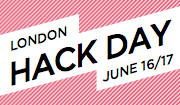



No comments:
Post a Comment